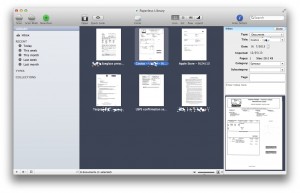Like any modern household, we deal with piles and piles of paperwork. From the legally vital (house deed), through the hope-I-don’t-need-to-use-it (various insurance things, contracts), to the obnoxious (no-interest* balance transfer checks for credit cards). For the latter, I have a good shredder and I’m not afraid to use it. But the former poses a problem: it tends to accumulate in piles around my home office.
(*Hope you don’t notice the front loaded transfer fee which technically isn’t interest!)
I started a filing system with folders, a labeler, and it worked pretty well for a few years. But now the boxes that hold the files are full, and I have no more surfaces to put boxes on top of.
I also have a scanner, which is part of an old Canon Pixma MP600 all-in-one printer. For a while, I did a pretty good job of scanning and shredding important paper, filing it away in an encrypted disk image by date, in PDF format. That’s a pretty good way of making sure it’s secure and available in the future. It’s not, however, searchable. I have to remember where I put stuff, and for that I need to remember when I got stuff.
My paper files are arguably better organized by broad “topic” and the topics are alphabetized. For paper, and things I’ll need very infrequently, it works well enough. The downside is that it has friction. I need to figure out under which topic to file things, or whether it’s worth it to start a new folder, label it, and add to it. For example, does Applecare go under “Apple” or “Warranties”? Does Health Insurance paperwork go into “Insurance” or is it important enough to merit its own folder? (Answers: Apple, and yes.) Some people love making decisions and designing elaborate taxonomies for filing systems. I don’t; I’m of the Gmail and Apple Spotlight school of filing, i.e. I’ll toss it in a pile and search for it if/when I need it.
How to keep old scanners alive
My scanner also stopped being supported by Apple and Canon two OS X revisions ago (on 10.7). I kept it working with the invaluable VueScan but it has no duplex capabilities and no auto sheet feeder. In other words, it’s a pain to use. Not only is the hardware very basic; the lack of operating system integration makes several digital filing solutions not support it as part of their workflow.
Digital paperwork management
Those digital filing solutions, by the way, look great. I’ve been piloting Mariner Software’s Paperless with the pretty cumbersome solution of scanning page by page, saving PDFs, and importing them by hand into Paperless. I recombine them into single documents inside Paperless. It’s pretty easy: select the pages, right-click, combine.
Paperless looks a lot like other media management solutions such as iTunes or, my personal favorite, Mekentosj’s Papers (<aside>if you are in academia, you need it now</aside>).
Even with that pain in the posterior, Paperless already amazed me. It OCRs everything by default, filling in default titles and detecting dates as well as it can. It clearly has some database of common merchants; for example, I imported an invoice from Costco Optical and it tentatively titled the document “Costco” and filed it under “Retailer”. With a couple of clicks, I changed it to “Eyewear”. Nice.
I can see myself using Paperless going forward. But to make this work long-term, I need a better scanner. One that’ll talk to Paperless. One that’ll scan more than one page at a time without human intervention. One that’ll handle receipts and oddly-sized pieces of paper. And, hopefully, one that’ll scan both sides of things at once.
This sets up an interesting dilemma.
The choices
Here are the choices I identified.
- Stick with the current setup. Pixma MP600, scan one page at a time by hand and import it into Paperless. Pro: Cheap. Con: Cumbersome.
- Buy a new all-in-one printer with a duplexing, auto-sheet-feeder equipped scanner. Pro: New wireless printer for the family. Second cheapest. Cons: Throw away perfectly all-in-one in good working order. Guilt.
- Buy a dedicated scanner. These are called “document scanners”, by the way. Pro: Dedicated machine, can choose features carefully. Con: Expensive.
Option 1 is almost instantly out. If I was capable of dealing with the tedium of positioning every piece of paper one by one on the scanner, previewing, cropping, scanning, filing… I would be doing it, and we wouldn’t be having this post.
Option 2 was my visceral response. The most full-featured Canon (I gravitate towards Canon printers and cameras) all-in-one I could find was $119 on Amazon. It has an auto sheet feeder with a duplexer. In my experience, however, these home units deal poorly with receipts and have crummy manufacturer-specific drivers (see above re: no standard drivers for my current unit). They are throwaways. Mine works well, prints very nicely, and I have a drawer full of ink cartridges for it that I don’t want to throw away. It makes me feel eco-guilty to send a working unit to the landfill. The fact that the “good” candidate unit has mediocre reviews even on Canon’s own website makes me jittery about buying it, too.
Option 3 it is, then. The weird thing is that it’s much more expensive to buy a sheet-feeder, auto-duplex scanner without a printer bolted on. Here, I suspect, is where you see just how much the expectation of selling you cartridges subsidizes the price of the all-in-one. You aren’t getting a document scanner for less than $150, and those are “portable” units that scan only one side of a piece of paper and have no feeder.
The contenders: Doxie
First, the Web Two Point Oh choice of hipsters all over: the Doxie. There’s a lot to like here. For $219 you get a battery-operated model (the “Go”) with an EyeFi card, which effectively turns it into a WiFi scanner. This means I could put it in the kitchen, where I open mail, and just scan everything indiscriminately, effectively kicking the organization problem over to the digital realm, where I can just neglect it and search. Very tempting.
The Doxie also looks nice, in an Applesque sort of way. However, no sheet feeder means I’ll need to feed it by hand. No duplexer means I’ll need to care about running double-sided documents through twice and then stitch them together; and electronics in the kitchen is a pipe dream because my wife won’t surrender a single one of her precious square centimeters of kitchen to my gadgets. Finally, my trusted review source ArsTechnica thought it was plasticky and somewhat flimsy.
The Doxie, then, wasn’t for me.
The contenders: Canon
I had never heard of Canon in the context of small document scanners. But they make one, the ridiculously-named P-215 Scan-tini. Specs-wise it seems great (duplex: yes; feeder: yes), but there’s a small problem (other than the name). It’s sold out. I could pay a premium of about $100 more than what Amazon sells it for, or wait for it to be back in stock, but I’d be paying $280 for a $180 product. That’s unappealing.
I’d feel weird waiting for a “Scan-tini”, too.
The contenders: Fujitsu SnapScan
The SnapScan is widely regarded as the scanner to beat, and Paperless has special support to integrate with the SnapScan software. The SnapScan S1300i can duplex and has a sheet feeder. It doesn’t have WiFi, but neither does the Canon. The high-end model does, but it’s very expensive. The S1300i is $250, but the price is consistent and it seems well built, so I bought it. I’m still kind of shocked that it’s twice as much as a flatbed scanner with an entire inkjet printer attached. Of course, technically, the SnapScan contains two scanners, one per side.
$250 is cheap compared to some of the scammers on Amazon, though.
 This way at least I’m on my way to getting rid of all-in-ones. When the Pixma dies, since I already have a nice photo printer, I’ll get a laser printer. Cheaper to operate, and higher quality.
This way at least I’m on my way to getting rid of all-in-ones. When the Pixma dies, since I already have a nice photo printer, I’ll get a laser printer. Cheaper to operate, and higher quality.